SAP 에서 내부적인 분석 목적으로 Business Area (사업영역)를 조직구조로 사용합니다.
Company Code(회사코드) 아래서 내부적으로 Business Area 를 세분화할 수 있고, 이 BA별로
B/S, P/L을 분리해서 산출하기 위한 목적입니다.
Business Area 에 대해서 어떤 식으로 결정이 되는 지 Integration 관점에서 정리를 해 보았습니다.
그리고, 이해를 돕기 위해서 테스트를 진행하면서 잘못 된 부분을 같이 정리했습니다.
|
No
|
구분
|
예시
|
결정 로직
|
|
1
|
FI 전표 - 비용계정
|
지급수수료, 복리후생비 등
|
Cost Center 및 Internal Order 에 지정된 Business Area 로 추출됨
|
|
2
|
FI 전표 - AR, AP 계정
|
미수금, 선급금, 예금계정 등
|
Business Area 계정을 수동으로 입력해야 함
|
|
3
|
FI 전표 - 자동생성 계정
|
부가세, 원천세 계정 등
|
자동생성되기 때문에 Business Area 입력 안됨
|
|
4
|
FI 전표 - Asset 계정
|
건물, 건물누계액 등
|
Asset Master 에 입력된 Business Area 대로 추출됨 (CC, IO 기반)
|
|
5
|
MM의 입출고, 송장전표
|
재고자산, 소비계정(매출원가, 재료비 등)
|
Material master 의 Plant/Division 정보와 Configuration 연결에 따라서 지정됨
|
|
6
|
SD Billing 전표
|
매출액 계정
|
SD 에 지정한 Business Area 기준 Rule 에 따라 지정됨
|
|
7
|
PP의 생산실적입고
|
재고자산, F/O계정
|
Material master 의 Plant/Division 정보와 Configuration 연결에 따라서 지정됨 (5번과 동일)
|
1. FI 전표 - 비용계정,
2. FI전표 - AR, AP 계정,
3. FI 전표 - 자동생성 계정
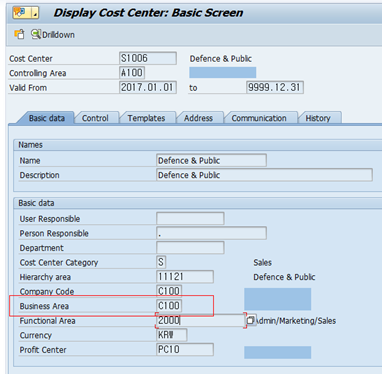
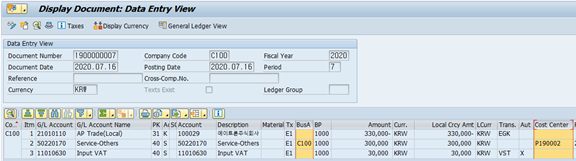
비용 항목의 경우 Cost Center, Internal Order 와 같은 Cost Object 에 지정된
BA가 그대로 추출되어 전표에 입력됩니다.
부가세 및 원천세 계정 같이 Auto-Created 계정들은 BA가 입력되지 않습니다.
이 부분은 Standarad 의 기본현상이기 때문에 Configuration이 잘못 되었나 확인하지 않으셔도 됩니다.
AR, AP 계정은 Manually 입력하는 대로 BA 가 들어옵니다.
4. FI 전표 - Asset 계정
1) 현상
S4HANA 에서는 자산취득 전표가 2개씩 발생되는 데 Asset 관련된 계정에 BA 가 누락되어 있습니다.
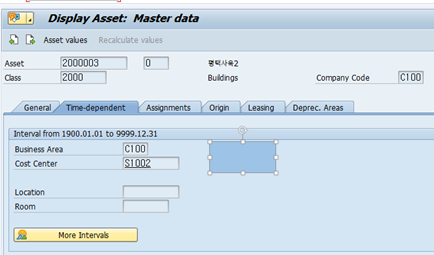
하기 전표를 보면 AP 계정에는 C100 이라는 BA 가 들어왔는데, 자산취득임시계정(90030110) 에는
BA 가 누락되어 있습니다.
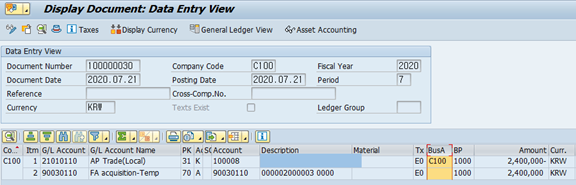
또다른 전표에서는 건물계정 및 자산취득임시계정 모두 BA 가 누락되었습니다.
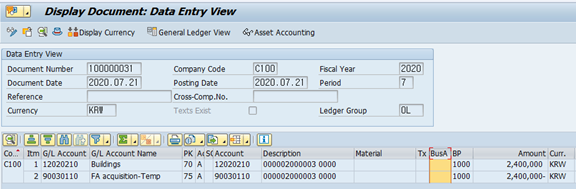
2) 원인 분석 및 조치
해당계정의 Filed Status 쎄팅상의 문제로 보입니다.
G007 이라는 Field Status Group 에 BA 부분을 확인해보겠습니다.
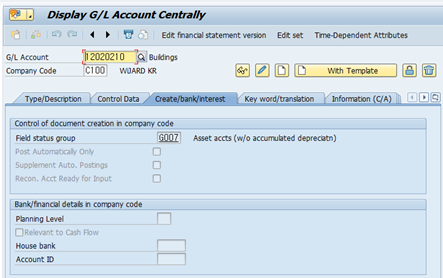
T-code : OBC4 로 이동합니다.
여기에서 G007 에 대한 Field Status 중 Business Area 부분을 Optional 로 수정합니다.
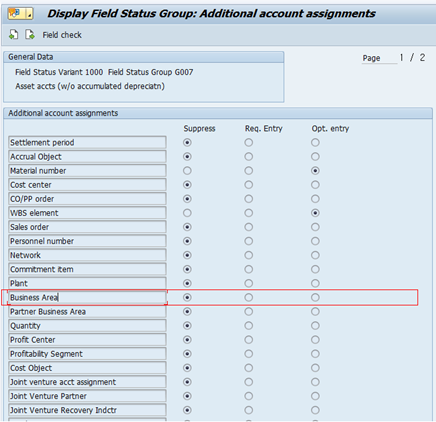
이러면 고정자산 관련된 전표에도 모두 BA 가 들어오게 됩니다.
5. MM 입출고 전표
1) 현상
재고자산 구매 입고전표에 Business Area 가 누락되어 있습니다.
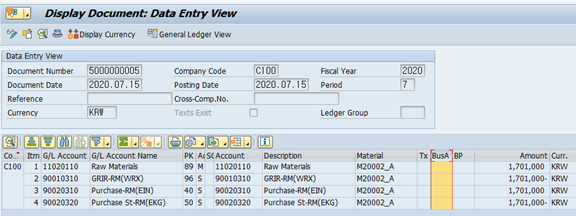
2) 원인 분석 - Configuration
Business Area 연결해주는 Configuration 확인해 봅니다.
IMG Menu : ES > Assignment > Logistics - General > Assign Business Area to Plant/Valuatin Area and Division
여러가지 기준으로 Business Area 를 Mapping 할 수 있지만,
예제에서는 Plant별, Division 별로 Business Area 를 Mapping 했습니다.
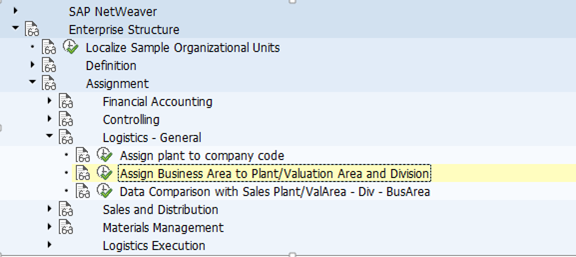
P100 이라는 플랜트의 모든 Division 에 BA "C100"을 지정했습니다.
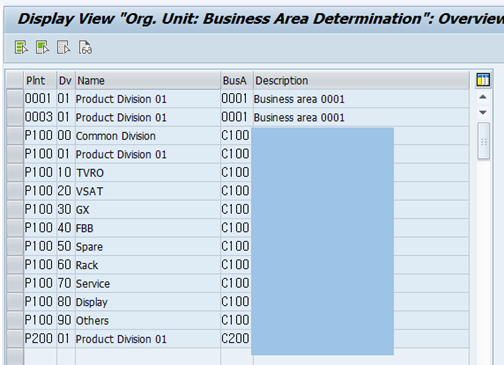
3) 기준정보 - Material Master 에서 확인함
Material Master 안에 Division 과 Plant 정보가 정상적으로 등록되어 있어야 합니다.
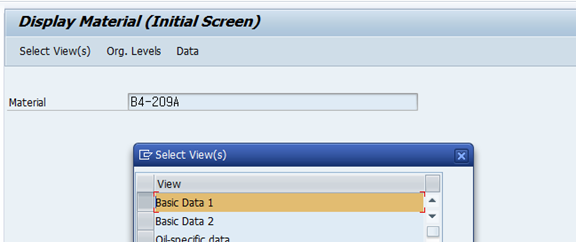
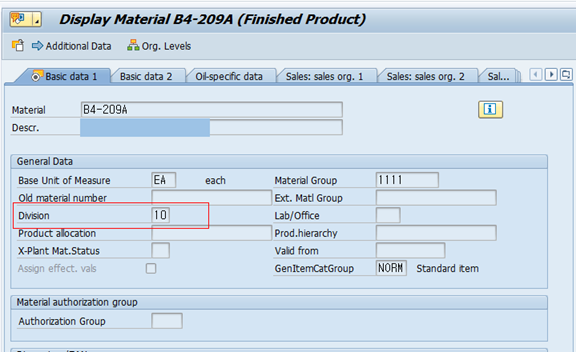
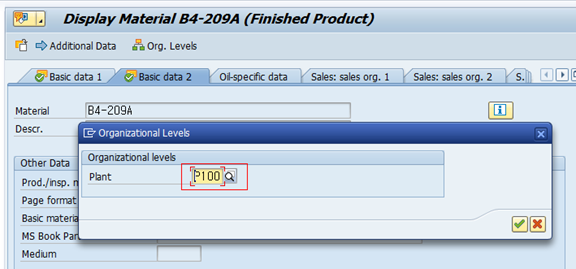
4) 물류 전표 확인
Configuration 수정 후 SD의 의 출하(Delivery) 전표를 확인합니다.
BA "C100"이 모두 입력되어 있습니다.
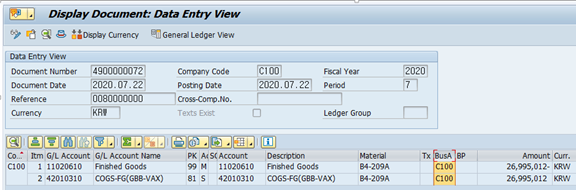
MM의 송장처리 전표도 확인합니다.
재고자산 및 GRIR계정, 구매계정 에 모두 BA "C100"이 들어와 있습니다.
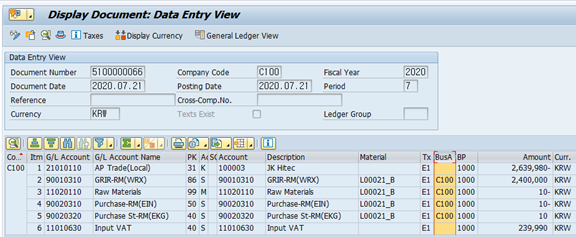
다음은 MM의 재고자산 입고 전표를 확인해봅니다.
재고자산 및 GRIR계정, 구매계정 모두 BA 가 입력되어 있습니다.
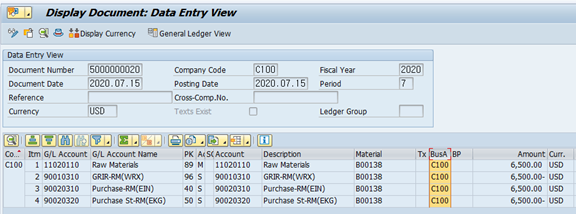
6. SD Billing 전표
1) 현상
SD 에서 Billing 처리를 하였으나, BA 가 들어오지 않음
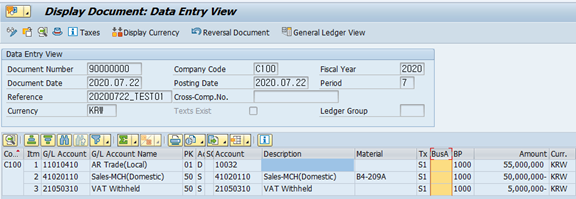
Sales Order 의 Account Assignment 에도 BA 가 Blank 상태입니다.
Sales Order 가 생성되는 시점에 정해진 Rule 이 없었기에 BA 가 결정되지 않았습니다.
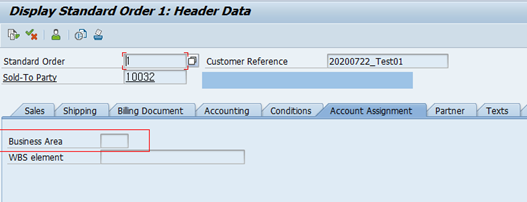
2) 원인 분석 및 Configuration
BA 관련 Rules 정의를 Configuration 으로 반영합니다.
IMG Menu : SD > Basic Functions > Account Assignment/Costing > Business Area Account Assignment > Define Rules By Sales Area
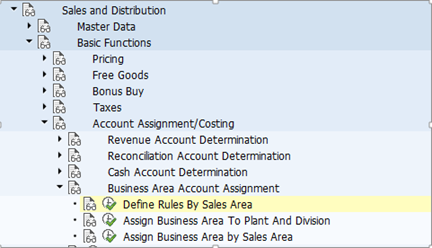
여기에서 여러가지 조합으로 Rule Setting 을 정할 수 있습니다.
예제에서는 기준을 "Plant / division" 조합으로 결정했습니다. (001 조건)
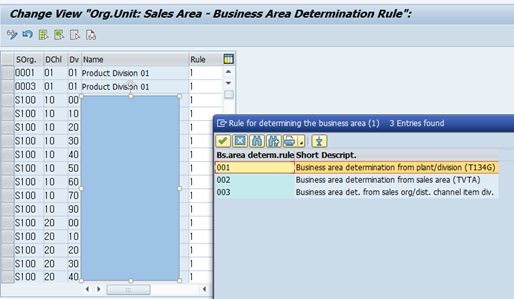
3) Configuration 수정 후 Billing 처리
Rule Setting 의 기준으로 BA 가 "C100"으로 입력되었습니다.
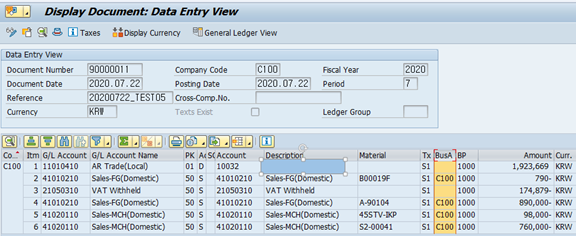
7. PP의 생산실적 입고 전표
1) 생산의 실적 입고 전표
5번 MM의 Configuration을 그대로 따라갑니다.
Plant/Division 기준으로 BA 결정되어 "C100" 이 들어왔습니다.
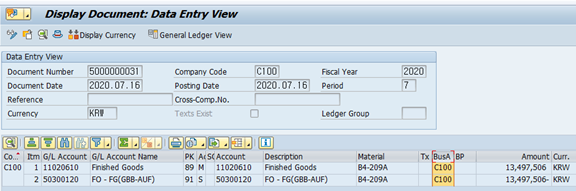
지금까지 Business Area 가 어떤 식으로 결정되는 지 설명드렸습니다.
이 정도의 Integration 만 이해하고 있어도 프로젝트 수행 이나 운영 관점에서
충분할 것으로 생각합니다.
'만능목공풀 > SAP Project' 카테고리의 다른 글
| [New] S/4HANA Predictive Accounting (0) | 2023.08.23 |
|---|---|
| [Tip] 프린터 페이지 설정 기본값으로 변경 방법 (SAP) (0) | 2023.08.23 |
| [Tip] S/4HANA 에서 View, Table 구분하는 방법 (0) | 2023.08.23 |
| [Tip] 고정자산 마스터 대량변경 (Mass Change) 방법 (0) | 2023.08.23 |
| 미착 Migration 위한 최상의 방법 (Open PO) (0) | 2023.08.23 |



