1. Overview & Purpose
S4HANA 의 1809버전부터 Predictive Accounting 기능이 추가되었습니다.
SAP의 가이드에 따르면 Predictive Accounting을 통해서 Sales Order가 생성됐을 때,
별도의 Prediction Ledger를 통해 Sales Oder, Good issues, Billing Document를 추정할 수 있다는 것이 핵심입니다.
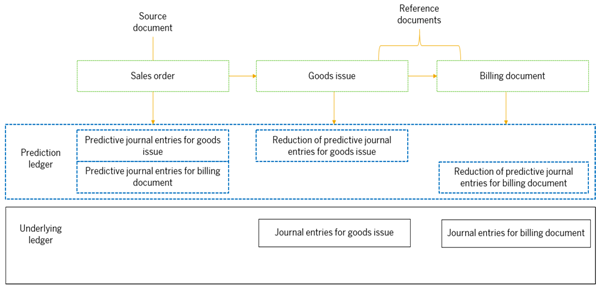
Sales Oder 생성 시점에 GI, Billing 에 대한 정보까지 알 수 있으니 이를 바탕으로 추정손익을 미리 파악할 수 있습니다. 이후에 GI 가 진행되면 Prediction Ledger 에서 GI Data 는 제외되고, Billing 까지 진행되면 Prediction Ledger 에서 Billing Data 가 제외됩니다. 이 부분은 자연스럽게 Underlying Ledger (Leading Ledger)에 실적 Data 로 반영이 됩니다.
Predictive Accounting 에 대한 Confiugration 방법 및 Process 적용 사례에 대해서 알아보도록 하겠습니다.
적용 환경은 S/4HANA 1909버전입니다.
2. Configuration
|
Step
|
Configuration Item
|
Remarks
|
|
1
|
Define Settings for Ledgers and Currency Types
|
Extension Ledger
|
|
2
|
Define Ledger Group
|
|
|
3
|
Define Prediction Ledger
|
|
|
4
|
Activate Predictive Accounting for Sales Processing
|
|
|
5
|
Maintain Billing Types for Predictive Accounting
|
|
|
6
|
Activate Predictive Accounting for Sales Order Item Categories
|
|
|
7
|
Activate Profitability Analysis
|
Account-Based CO-PA
|
1) Configuration : Define Settings for Ledgers and Currency Types
t-code : FINSC_LEDGER
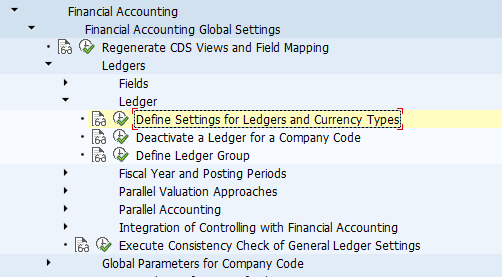
Prediction Ledger 로 사용하기 위한 Ledger를 생성합니다. Prediction Ledger는 Standard Ledger 로 적용할 수 없고, 반드시 Extension Ledger 로 생성해야 합니다.

l Ledger Type : “A. Extension Ledger” 선택
- Standard Ledger 로는 Prediction Ledger 를 생성할 수 없음
l Extension Ledger Type : “P. Line items with technical numbers / no deletion possible” 선택
l Underlying Ledger : “0L” 선택
l Manual Postings Not Allowed : Check (수동으로 전기하는 것은 허용하지 않겠음)
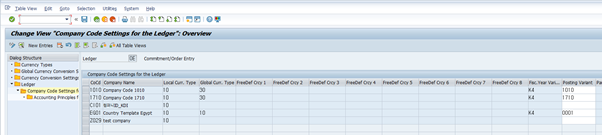
2) Configuration : Define Ledger Group
t-code : S_AL0_19000001

생성한 Prediction Ledger 에 대해서 Ledger Group 를 생성합니다. Ledger를 생성하면 기본적으로 동일한 코드의 Ledger Group 이 동시에 생성됩니다. 정상적으로 Ledger Group이 생성되었는지 확인하면 됩니다.
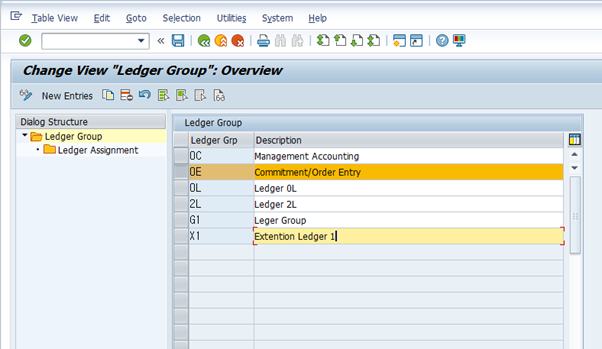
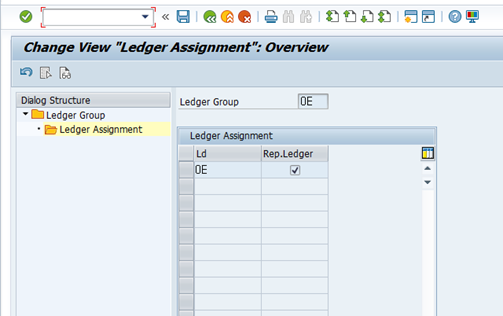
3) Configuration : Define Prediction Ledger
t-code : SM30 (Table : FINSV_PRED_RLDER)
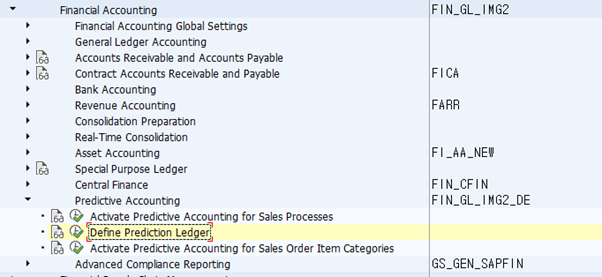
어떤 Ledger를 Prediction Ledger 로 선택할 지 이 곳에서 결정합니다.
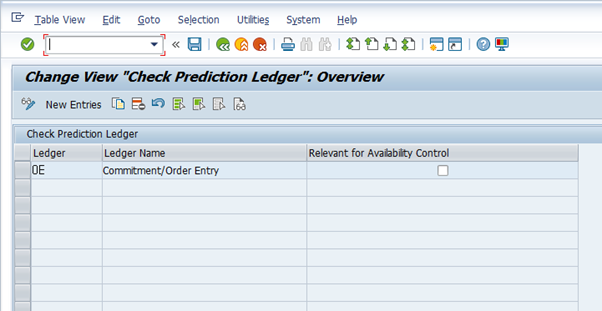
New Entries 를 추가하여 Prediction Ledger 로 정의한 “0E”를 선택합니다.
4) Configuration : Activate Predictive Accounting for Sales Processing
t-code : FINS_PRED_INC_SO_ACT
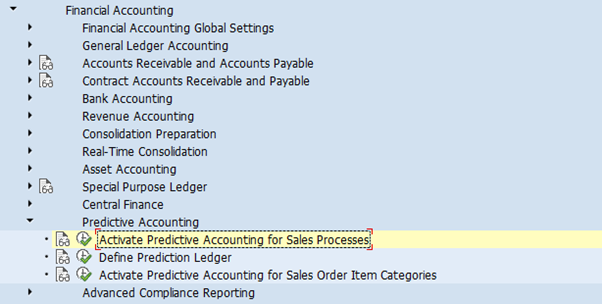
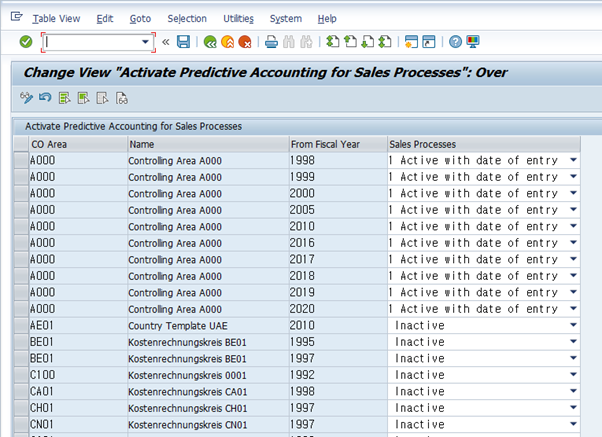
5) Configuration : Maintain Billing Types for Predictive Accounting
t-code : SM30 (Table : FINSV_PRED_FKART)
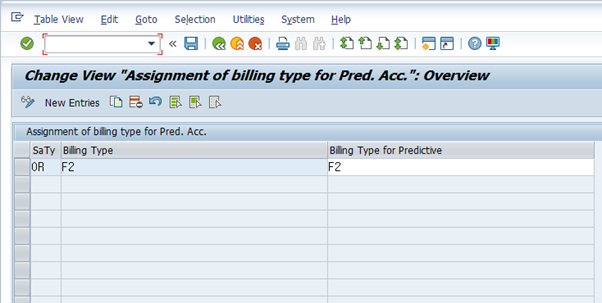
Predictive Accounting을 적용할 Sales Order Type 및 Billing Type 을 선택합니다.
6) Configuration : Activate Predictive Accounting for Sales Order Item Categories
t-code : SM30 (Table : FINSV_PRED_FKREL)
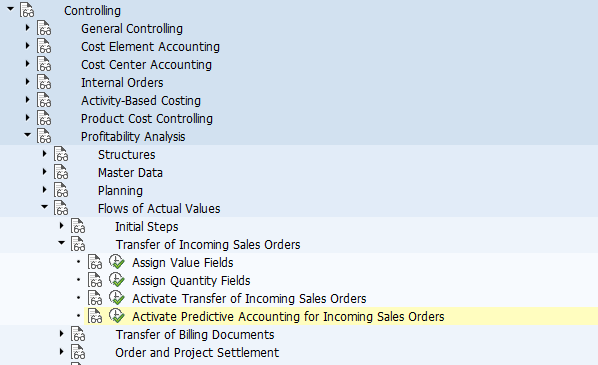
Predictive Accounting을 적용하기 위한 Sales Order Item Category를 선택합니다. 하기의 “Get Missing Item Categories”를 누르면 모든 Item Category가 나열됩니다.
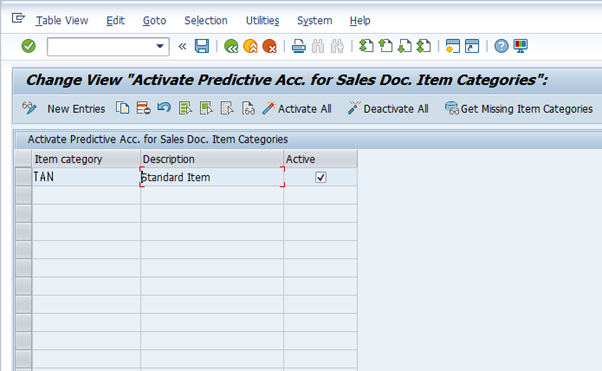
7) Configuration : Activate Profitability Analysis
t-code : KEKE
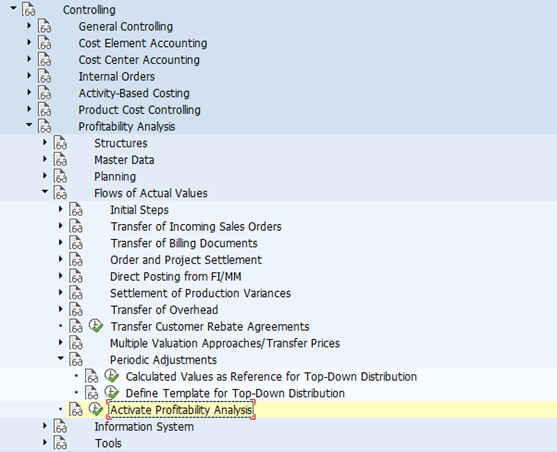
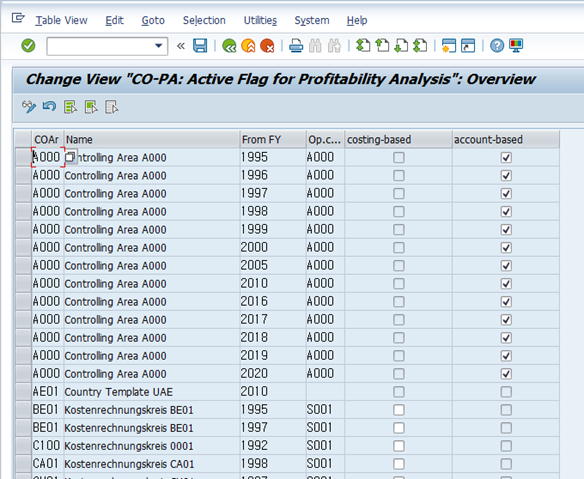
Predictive Accounting 은 Account-Based CO-PA 에서만 적용할 수 있습니다. 하기와 같이 Account-Based CO-PA 가 활성화되었는지 최종적으로 체크합니다.
3. Process
1) Create Sales Order (T-code : VA01)
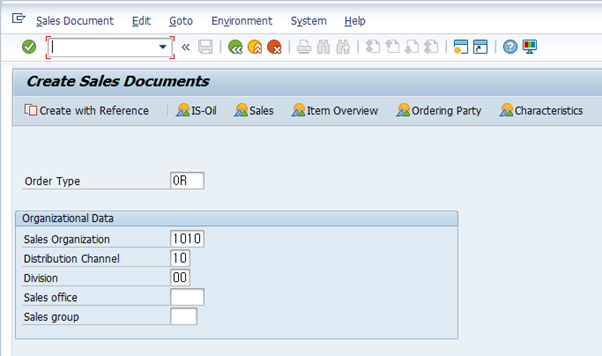
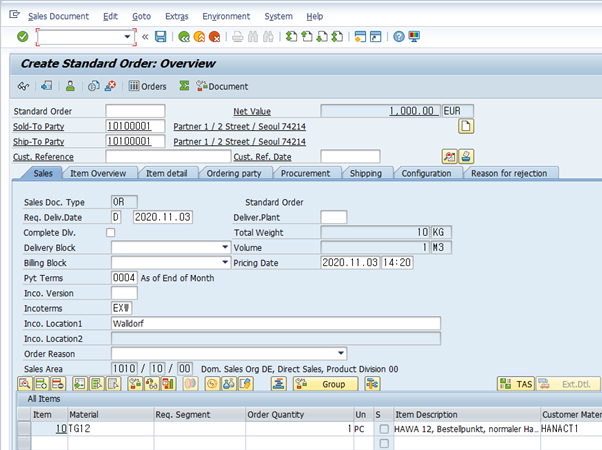

Sales Order를 생성합니다. 기본적인 프로세스를 그대로 준용합니다.
Sales Order 생성 후에 ACDOCA 테이블에 반영이 되었는지 확인합니다.
(T-code : SE11N)
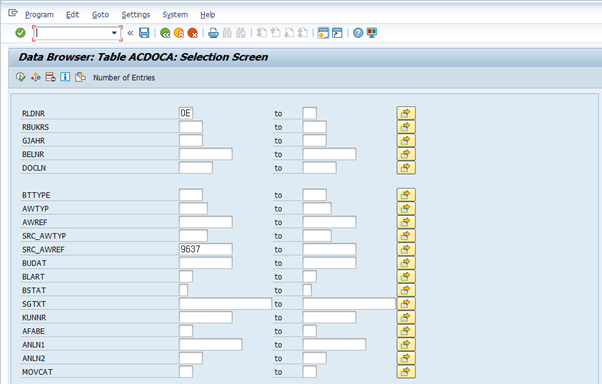
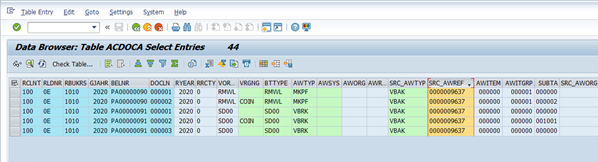
Sales Order 9637 에 대해서 Good Issues 문서(BTTYPE : RMWL) 및 Billing 문서(BTTYPE : SD00) 가 PA 문서로 만들어졌습니다.
Sales Order 번호는 “SRC_AWREF” 에 저장됩니다.
3) Good Issue (T-code : VL01N)
Sales Order 를 바탕으로 Delivery Order 를 생성하고, Good Issue 처리를 합니다.
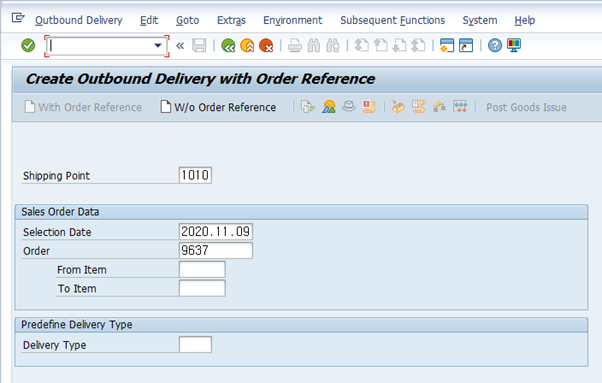
Sales Order 번호를 참조로 해서 Delivery Order를 만들고 Picking 후에 Save 하면 Good issue 문서가 생성됩니다.
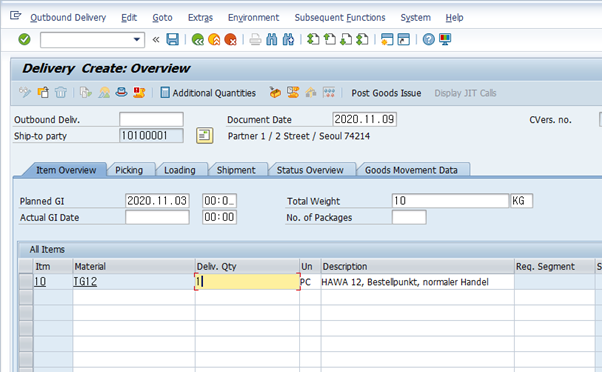

Sales 의 Document Flow 를 통해서 진행상황을 확인합니다.
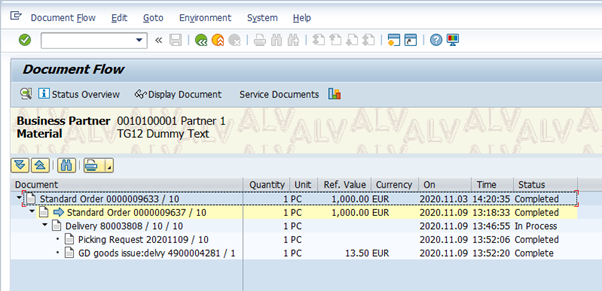
ACDOCA 테이블에서 OE 원장에 대해서 어떻게 반영되었는지 확인합니다.
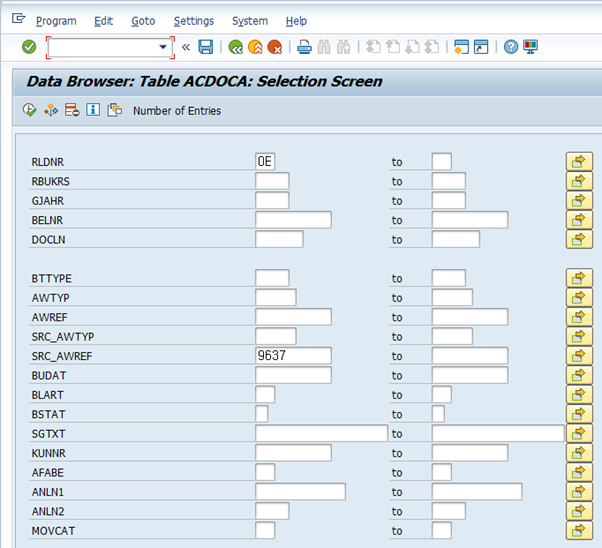
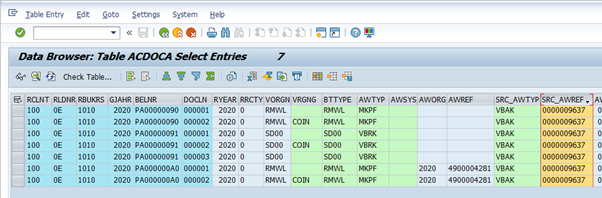
해당 Sales Order 관련된 ACDOCA 테이블상의 문서는 7개로 늘어났습니다. 이번에 발생한 Good Issue 문서의 AWREF 에 자재문서가 저장되어 있습니다.
FI Document 조회 (T-code : FB03)
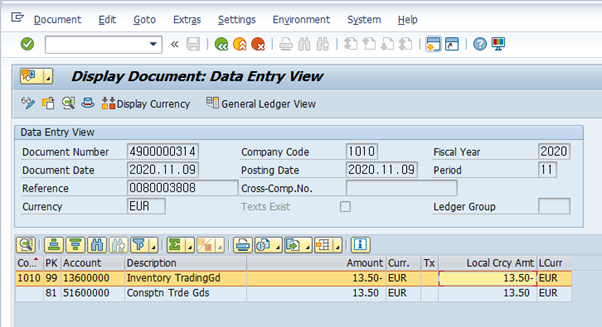
Leading Ledger (0L)에서 출하문서를 확인해보면 하기와 같이 실적문서가 발생했습니다.
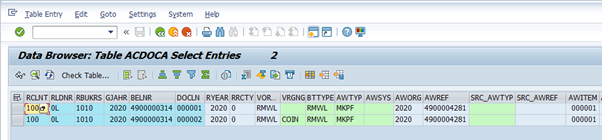
4) Incoming Sales Orders (Fiori App ID : F2964)
Fiori App F2964 를 통해서 Predictive Accounting 관련한 Sales Order 에 대하여 조회할 수 있습니다.
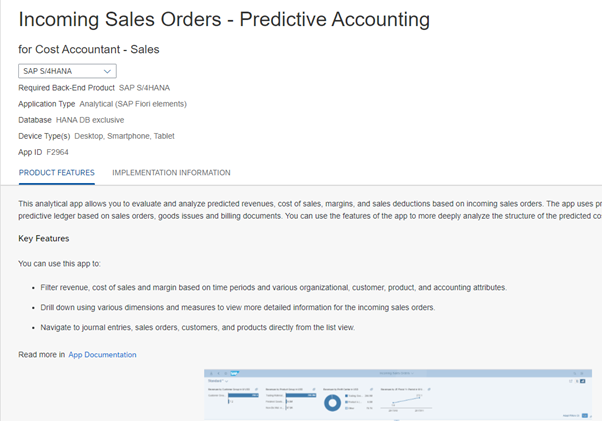
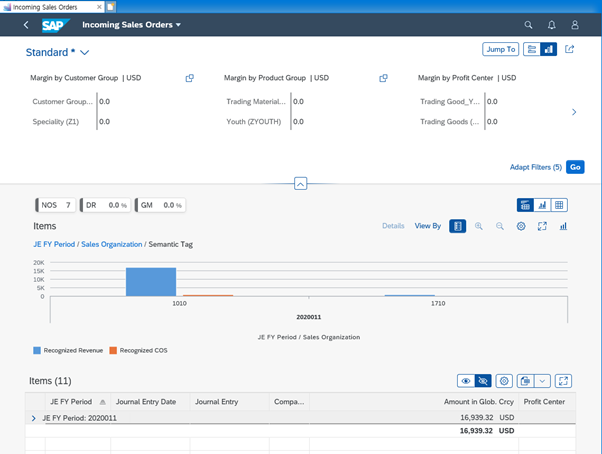
5) Create Billing (T-code : VF01)
Delivery Order 를 기반으로 Billing 처리를 합니다.
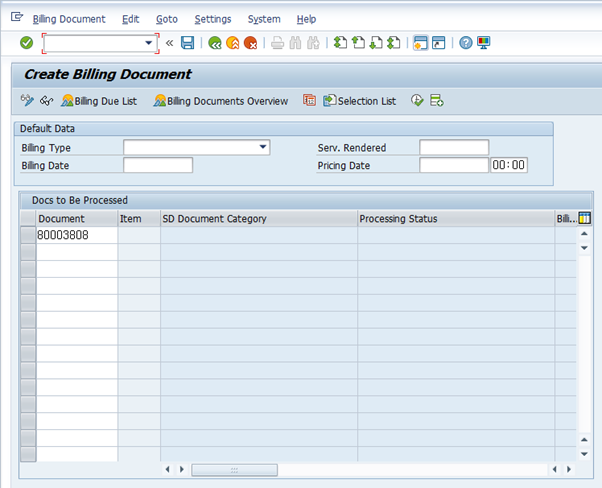

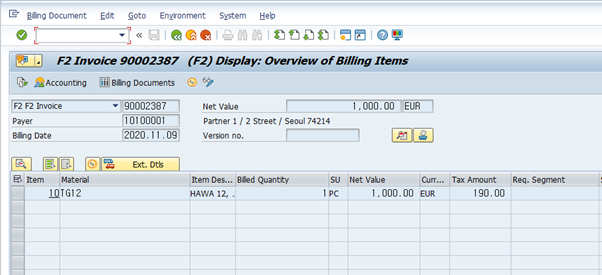
Sales Document Flow 에서 현재까지의 진행상황을 확인합니다.
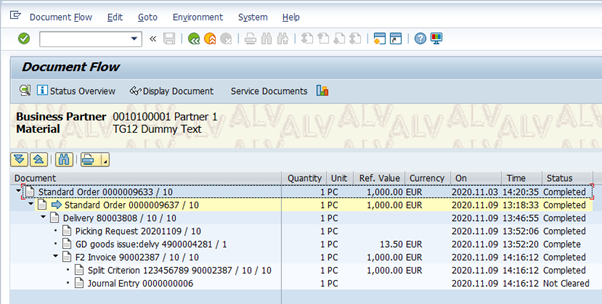
위와 같이 Sales Order à Good Issue à Billing 까지 처리가 되었음을 알 수 있습니다.
ACDOCA 테이블에서 Prediction Ledger “0E”에 대해서 확인을 합니다.
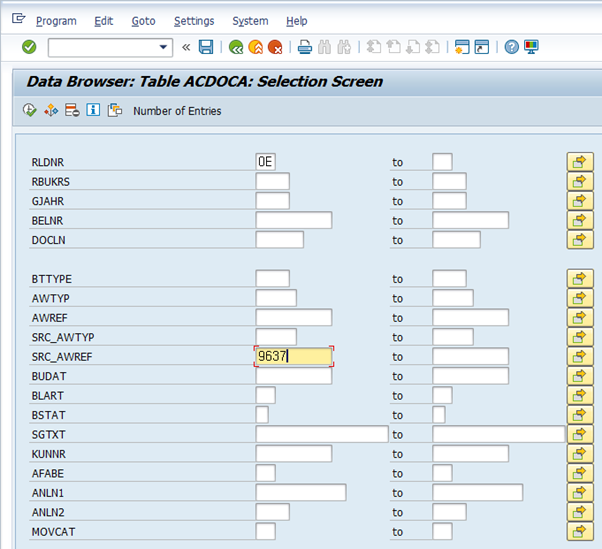
ACDOCA테이블 상에서 Sales Order 9637에 대한 문서가 10개까지 증가했습니다.
하기와 같이 AWREF 에 Billing Doc 번호가 참조번호로 저장되어 있습니다.
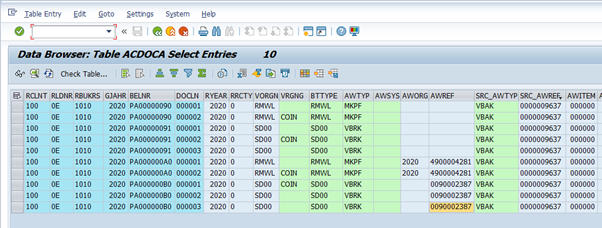
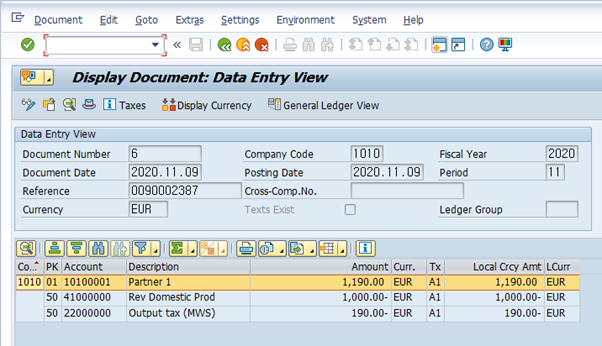
6) Sales Accounting Overview (Fiori App ID : F3228)
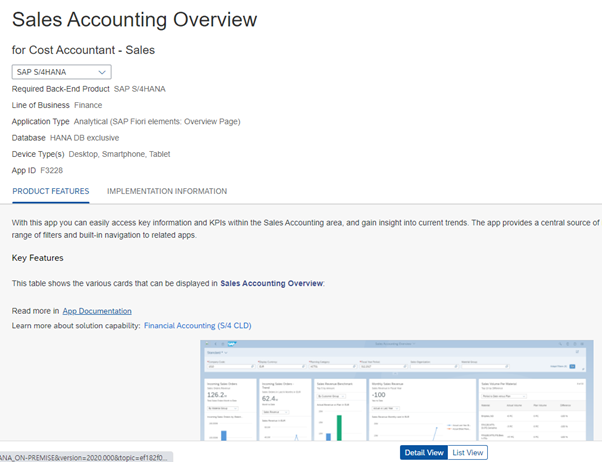
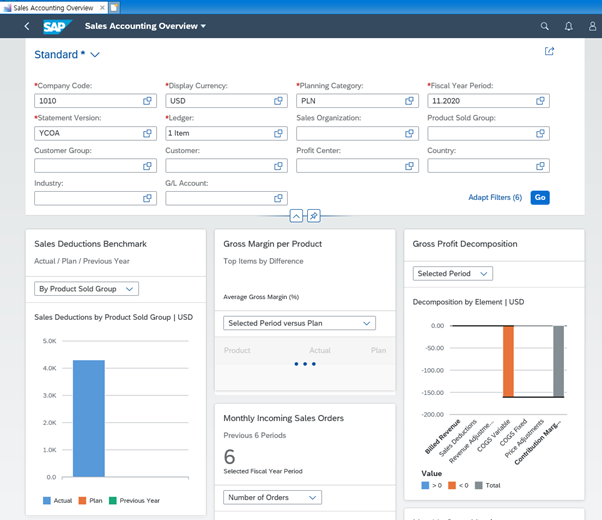
Gross Margin – Presumed/Actual (Fiori app ID : F3417)
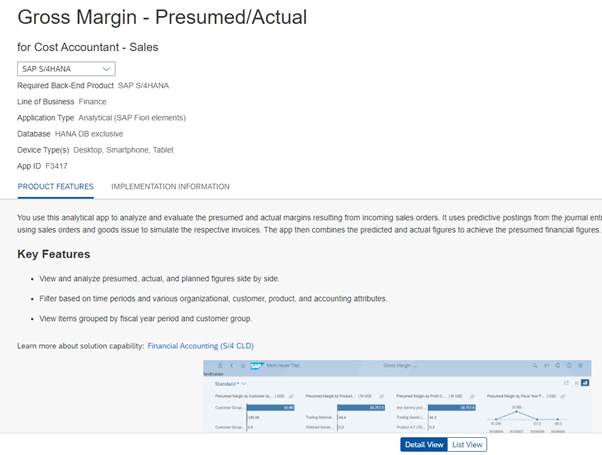
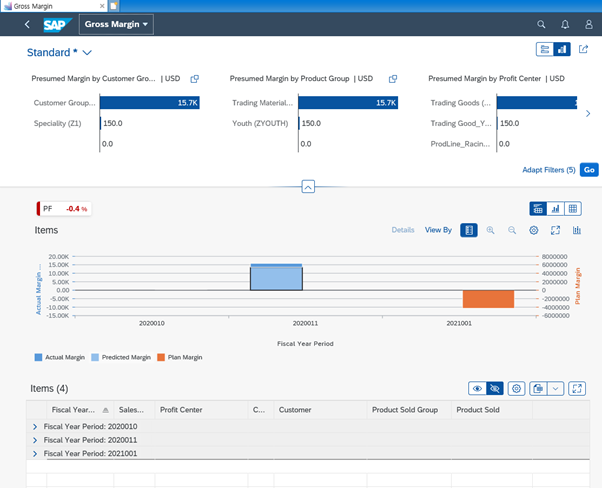
4. 추가 Setup
1) Semantic Tag 설정
- Fiori 상에서 Financial Statement Version 을 활용하기 위해서는 추가로 Semantic Tag를 지정해주어야 합니다.
- SAP On-line Doc 를 확인하면 하기와 같이 FSV 와 Semantic Tag를 지정하는 부분에 대한 설명이 나와 있습니다.
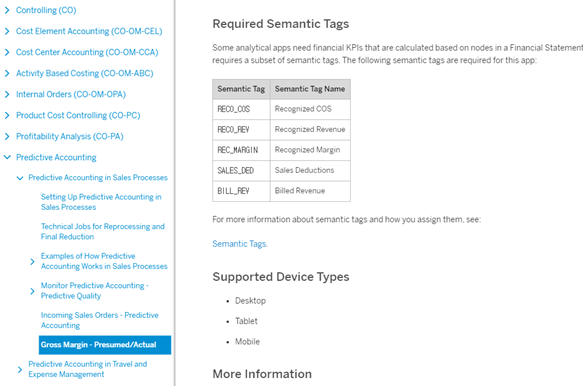
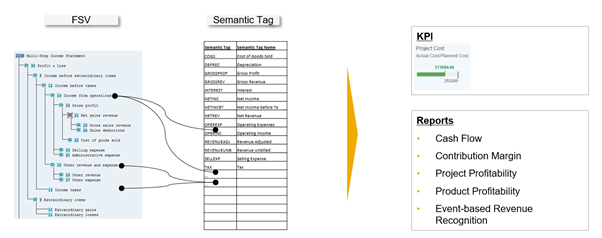
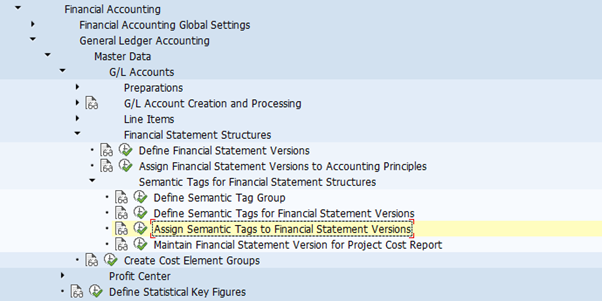
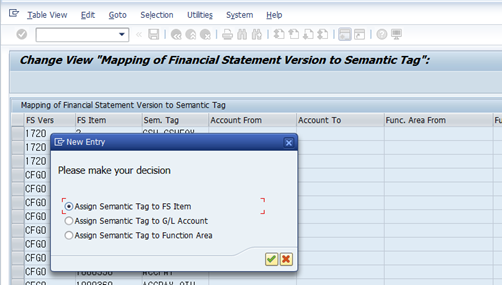
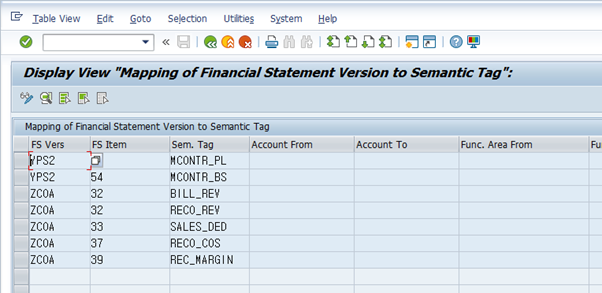
5. Trouble Shooting
1) Monitor Predictive Accounting (Fiori App ID : F3828)
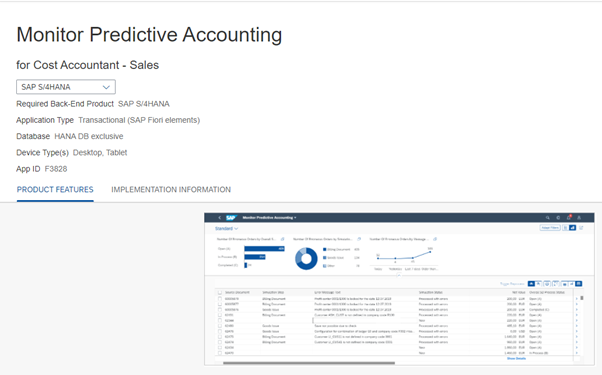
Predictive Accounting 을 위한 Sales Order 중에서 오류가 발생한 내역에 대해서는 Fiori App을 통해서 조회 및 후속조치가 가능합니다.
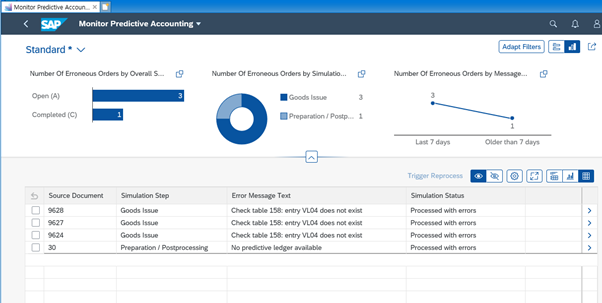
Sales Order 9637 은 정상적인 Order 이기 때문에 Fiori App (Monitor Predictive Accounting)에서 조회되지 않습니다.
Issue 1) Check table 158 : entry VL04 does not exist
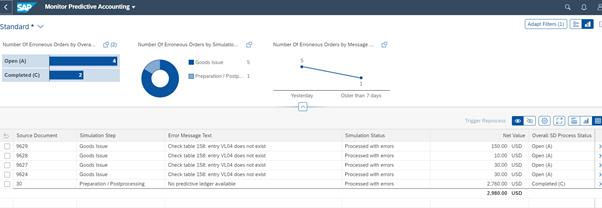
더 이상 사용하지 않는 VL04 가 존재하지 않는다는 에러메시지가 있습니다.
아마도 SAP 버그로 추정됩니다.
해결책은 “T158” 테이블에 강제로 VL04 추가했습니다.
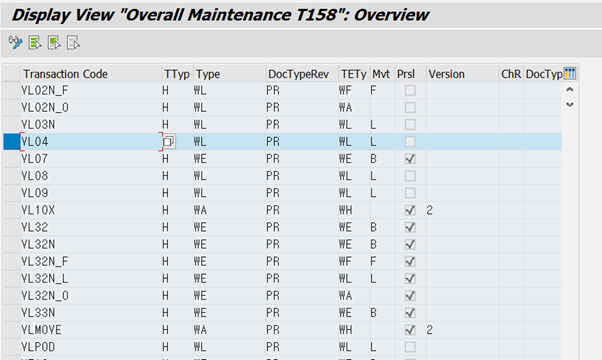
Issue 2) Goods movement not possible with mvmt type 601
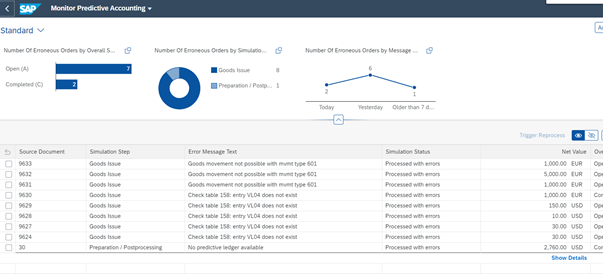
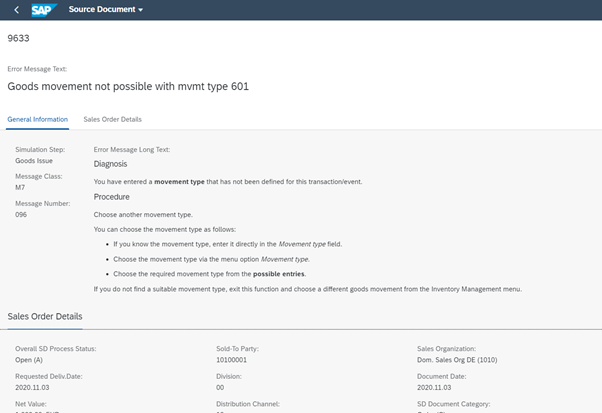
이는 601 Movement type 에 t-code : VL04 를 연결되지 않음으로 인해 발생하는 메시지인 것으로 추정됩니다.
해결책 : Movement Type Setting (t-code : OMJJ) 에서 601 Movement type 에 VL04 추가했습니다.
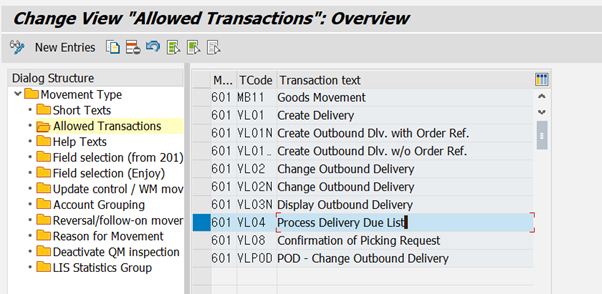
6. Restrictions
1) 3rd Party direct Shipment process 및 Intercompany sales within selling company 프로세스는 적용할 수 없습니다. 왜냐하면 추정 COGS를 정확하게 시뮬레이션할 수 없기 때문입니다.
2) Predictive Accounting이 가능한 Sales document Category 는 C(Order), H(Return), I(Order Without Charge), K(Credit Memo Request), L(Debit Memo Request) 입니다.
'만능목공풀 > SAP Project' 카테고리의 다른 글
| [Key Data] Tax Code (세금코드) (0) | 2023.08.31 |
|---|---|
| Posting Key (전기키) (0) | 2023.08.31 |
| [Tip] 프린터 페이지 설정 기본값으로 변경 방법 (SAP) (0) | 2023.08.23 |
| [Integration] Business Area 결정 로직 총정리 (0) | 2023.08.23 |
| [Tip] S/4HANA 에서 View, Table 구분하는 방법 (0) | 2023.08.23 |



